
A Quick
Overview of BusTracker Options
There are 5
ways to get real-time bus information from BusTracker.
Search by street name or post code
Type in street name or post code and submit
search. Nearby stops are shown on Google
Maps. Click on any stop to get the unique Bus Stop Code, a list of “BusTracker”
services that stop there and the option to display the next departures.
Search by bus service number
Select a service number to get details of the bus
route. BusTracker provides two “Search by bus service number” options:
“Map Display” plots the chosen route on Google Maps
showing all the bus stops along it. Zoom in and click on a stop to get more
information about it, including the bus stop code.
“Service Diagram” shows the chosen bus route with
lots of information about destinations and key points along it, particularly
useful if you don’t know
Search by bus stop code
The quickest way to get
BusTracker information, especially if you are on a mobile. Just enter the unique bus stop code for your stop
to get real-time information in seconds.
Bus Stop Codes are printed on the publicity
material at stops. Alternatively, use
the BusTracker “Search by street name or post code” options to find a stop and its
unique code number.
If you are on the main web site, bookmark your
favourite stops and you can re-open them in seconds without having to re-enter
any bus stop codes or use the other BusTracker search facilities.
Advanced options / My sign
Allows you to combine services you regularly use
from a variety of different stops onto a single BusTracker sign. Bookmark your
personal sign and you can open it in seconds without re-entering any stop
codes.
Mobile Devices – use mobile.mybustracker.co.uk if you
have a wap enabled mobile phone. Some
more advanced mobiles will be able to access and view the full site by using
the web address www.mybustracker.co.uk
More detailed help on BusTracker is available
below.
BusTracker
Help Files
Click on the
options below to quickly get help on BusTracker features.
Alternatively,
if you have a broadband connection, you can also try BusTracker interactive
Help Pages. Click here for links to
the interactive files.
Search by street name or post code
![]()

F.A.Q.’s.
Does BusTracker know about all Edinburgh bus
services?
Will I always get “real-time” information?
What happens if a bus is not equipped?
How far in advance can I get a “real-time”
prediction?
What happens during traffic congestion?
Why can’t I get information for other bus
companies?
Does BusTracker accept SMS text enquiries?
BusTracker costs for mobile users?
Which web & mobile web browsers does BusTracker
support?
How can I get BusTracker times quickly with a slow,
dial-up internet connection?
![]()

BusTracker on your mobile – available at mobile.mybustracker.co.uk
Quick
Mobile Search - by Bus Stop
Mobile
Search – by service number
BusTracker
Costs for Mobile Users
![]()
Search by street name or post code
You can search the map using:
- Street
names
- Full Postcodes
The Street Name Search – as you
start to type a street name, BusTracker creates a list of possible choices. Use
the pull-down list to select the one you want and hit “display”.
BusTracker highlights the chosen street with a red
box on Google Maps and displays the bus stops within walking distance.
Click on any stop to display information for that
stop. (Click here for Google Map example)
Note: if you
are looking for a long street OR a location in the City centre, there will be a
lot of bus stops. In some cases, BusTracker may take 20 - 30 seconds to display
the map but it is normally much quicker. PLEASE BE PATIENT.
The Postcode Search - centres
the Google Map on the selected postcode.
Bus stops are shown within walking distance of the
selected postcode.
Click on an individual stop to:
- find the Bus Stop Code and stop name
- get
BusTracker real-time information for that stop
- find which
bus services use the stop
- open a
Service Diagram for any bus service using the stop, just click on the Service
Number in the Google bubble.
(Click here for Google Map example)
![]()

Search by bus service number
BusTracker gives you 2 options:
Map display – displays
the full bus service route on Google Maps. All the stops are shown. Useful if
you are checking the location of stops for that service in a particular area.
Schematic Route Diagrams – these use bus operator publicity material. They show the whole route,
key stops on the route and the various destinations available. They are really useful if you don’t have a
lot of local knowledge. Use them to quickly check the relationship between the
various destinations on the same service number. It might make a big difference to how many
buses you can catch. (Click for Route diagram example)
Opening a Map Display or Service Diagram
Select a service number from the pull-down list
Click on either Map Display or Service Diagram to
display the route.
Google Map Options
Use the standard Google Map functions to pan and
zoom around the route and home in on a particular stop.
Clicking a
stop opens a Google bubble. You can then:
- find the
Bus Stop Code and stop name
- get
BusTracker real-time information for that stop
- find which
other services use the stop
- click on
another Service Number to see the Service Diagram for that service
(Click here for Google Map example)
![]()

Search by bus stop code
- The quickest search for mobile users but it works
on the web as well
- To make this type of search you will need the Bus Stop Code number.
What is the “Bus Stop Code”? - a unique 8 digit number that identifies the stop.
Where can I find the “Bus Stop Code”?
- At a bus stop - look for the Bus Stop Code on the Lothian Buses service timetable
information at the stop. (Timetable
Information and Stop Code Example)
- On the web – use the “Map Based Search” tools on the BusTracker web site to find
the stop you need. Clicking on the stop
will show the both “Stop Name” and the 8 digit stop code (Map Based Search Example)
Tip – if you know you will be catching a bus later in the
day, find the Bus Stop Code for the stop you will use before you go out. Make a
note of it OR bookmark it on your
mobile. You can then easily get the BusTracker information you want when you
need it. Why wait outside in the rain
if you don’t have to?
Getting BusTracker Departure Times
Just enter the 8 digit code in the entry box and
click “Update Departures”.
Real-time information will appear.
Example of BusTracker Sign Display
BusTracker
signs display up to 23 departures.
The
departures are always listed in numerical order by Service Number.
Click here
for a BusTracker sign example and more details.
Advanced Query Option: if you
want, you can use the advanced query option to build the same sort of service
number and departure time enquiry BUT you can also check timetable information
for the next 3 days. (0=today, 1=tomorrow etc)

Advanced options / my sign
“My Sign” lets you build your own real-time
BusTracker web sign by choosing the bus stops and bus services you really need
to know about.
Ideal when you have a number of bus services to
choose from but they depart from different bus stops in different streets.
Bookmark
your personal signs so you can easily call them up whenever you need it.
We believe
BusTracker is the first real-time information web site to offer this service.
Why not create your own “bus stop sign” for any
trip you make on a regular basis? For example, going to and from:
- Work
- the city centre
- your favourite pub or restaurant
- the cinema or sports centre
- sports
ground etc
You can use “My Sign” to build as many personalised
BusTracker signs as you want. Just give them a different name if you “bookmark”
them.
“My Sign” BusTracker signs can have up to 5
different bus services chosen from up to 5 different bus stops on street. You
can pick more than one service from a particular stop if you need to but you
can’t pick more than 5 bus services in total.
To create your personalised bus stop sign:
- Enter the
Bus Stop Code for the stop you require
- Select the
service number you require
- Select the
particular destination you require (Optional – BusTracker defaults to all
destinations for the selected bus service from that stop).
- Repeat the
above process for up to 5 bus stops and / or bus services.
![]()
F.A.Q.’s.
Does
BusTracker know about all
BusTracker has information for all Lothian Buses’
services and ALL the stops they use in
Will I
always get “real-time” information? - usually, but not always.
To provide “real-time” predictions, a bus must be
fitted with the BusTracker system. Lothian Buses have equipped 75% of their
fleet (450 buses out of 600) and the number is increasing all the time.
What happens
if a bus is not equipped? – if a bus is not equipped, or if it has a temporary fault,
the predicted arrival time is an estimate
based on the timetable. A “Þ” symbol is
displayed to highlight any “estimated” times under 1 hour.
How far in
advance can I get a “real-time” prediction? – 1 hour
ahead. (59 minutes to be precise!) Arrivals after 1 hour are always estimated
times based on the timetable.
What happens
during traffic congestion? - BusTracker automatically detects that the bus
is experiencing an unusual delay and that it is not making normal
progress. Any real-time prediction is
then replaced by a flashing “DLY” message
indicating a delay. This message appears on BusTracker signs on street and on
the web site. As soon as BusTracker
detects that the bus is making reasonable progress, the delay message (DLY) is replaced by normal real-time
predictions.
Why can’t I
get information for other bus companies? – they haven’t joined the BusTracker system but they may
choose to in the future.
Does
BusTracker accept SMS text enquiries? - NO.
BusTracker accepts web and WAP based enquiries but there is no
BusTracker SMS text service.
There is a national project to provide bus service
information via SMS text services. This is managed by Traveline
The Traveline Scotland project generally provides
scheduled information rather than “real-time” information. BusTracker real-time
information may be supplied to the Traveline SMS text service in the future.
BusTracker
costs for mobile users? – it really depends on your contract with your service
provider. BusTracker will accept mobile web and WAP queries.
IMPORTANT
If you want to minimise the amount of data downloaded to your mobile,
use the wap address http://mobile.mybustracker.co.uk (RECOMMENDED)
If you want to use the functionality of the full web site (and your
mobile can support it), use the web address http://www.mybustracker.co.uk
BusTracker does not make any money from your web and WAP enquiries.
You only pay your standard mobile service charges to access the
information.
Typical
costs for WAP enquiries using mobile.mybustracker.co.uk
From GSM mobiles (WAP): 5-10p* per
enquiry. .GSM phone WAP enquiries are normally charged
at 5-10p per minute but some mobile contracts include them in “free” minutes.
Using BusTracker to get departure times from a stop should take less than 1
minute.
From GPRS / 3G mobiles: 1–10p* per enquiry. GPRS & 3G mobile enquiries using the mobile.mybustracker.co.uk
address are also diverted to the BusTracker WAP site. BusTracker can then
quickly provide the information you need with the minimum data download to your
phone. GPRS & 3G users are usually charged for the amount of data
downloaded (even when connected to WAP sites) but this is not always the case.
Please check your contract details. If you are charged for the amount of data
downloaded, the mobile.mybustracker.co.uk
site is very cheap to use, probably only 1 – 5 pence per enquiry*.
( *- the typical costs quoted are for information
only. City of
BusTracker
Tip – you cannot bookmark individual
stops on the mobile.mybustracker.co.uk
wap address but you can bookmark the page where you enter the Bus Stop
Code number. You should do this. It will save you time and money and
generally make life easier.
Which web and mobile web browsers does BusTracker
support?
Classic WEB
browsers - BusTracker supports:
§
Firefox,
§
Internet
Explorer versions 5.5, 6 and 7
WAP Browsers - BusTracker supports:
§ Opera Mini
§ Openwave
In some cases, Opera Mini and and Openwave can also
interpret a classic web site. The quality and layout of the display will change
from one mobile to another.
WEB browsers
for
§ Opera
§ Pocket Internet Explorer
These web browsers are specifically developed for
mobile devices such as PDA’s and Smartphones. (They can, however, also be used
to access the BusTracker wap site if you want BusTracker times in a simpler
text format without graphics.)
Web and Wap
Standards – BusTracker is compliant with:
§ XHTML 1.0 Transitional standard for the web site
§ WML 1.1 standard for wap sites
§ OCAWA web accessibility recommendations
How can I
get BusTracker times quickly with a slow, dial-up internet connection?
If you are finding it difficult to use the classic
BusTracker web site because you have a slow connection, there is a quicker
alternative for your PC. Search the internet for a “wap emulator” web site or a “mobile browser”
download. Free versions do exist. (January 2008). If you know the bus stop code
for the stop you need, you can then make simple enquiries using the http:mobile.mybustracker.co.uk
address – in exactly the same way as you do from a mobile
phone. This greatly reduces the main web
site functionality but at least you can get real-time information with the
minimum amount of data downloaded.
(IMPORTANT.
This suggestion is provided for information only. BusTracker takes no
responsibility for the content of any download. Users should read any Terms and
Conditions.)
Bookmarking your favourite BusTracker Stops
On the WEB:
There are two ways of book-marking on the web site.
You can either use:
§ The BusTracker bookmark facility (Just click the
“Bookmark” option on the sign when you have a real-time BusTracker sign
displayed), OR
§ Use the bookmark facility provided on your web
browser. (You can usually access this by right clicking in the BusTracker sign
window).
Both work in the same way on Internet Explorer but
it doesn't work in the same way on Firefox.
If you want to bookmark using Firefox, you can use
the standard Firefox bookmark option (shortcut CRTL + F5). You can also use the
BusTracker bookmark facility but you will have to follow the following steps to
overcome a minor issue with the Firefox browser:
§ right-click on the BusTracker bookmark facility
§ click on “Properties”
§ De-select the item "Load in a lateral
panel".
You will then be able to Bookmark via BusTracker.
On the WAP
Site:
Save time by book-marking the BusTracker wap site
on your mobile. You then won’t have to type in the address every time.
Unfortunately, due to current technology, it is NOT
possible to bookmark your favourite bus stops on a wap site. If you are using
wap, you have to enter the stop code each time. You can however, still save
time and make life easier by following the tips below:
§ Use the “memo” or “notes” features on your phone to
save the stop names and code numbers for your favourite bus stops
§ When you need BusTracker information for one of
your favourite stops, just highlight and copy the stop code number from the
list you saved
§ Open your Wap browser
§ Click on your BusTracker bookmark
§ Click on “Bus Stop Search”
§ Paste the stop code into the entry bar
§ Choose “Departures”, “Get Departures” or hit
“Return” as appropriate (NB – the options may vary slightly form phone to
phone)
§ Wait a few seconds for BusTracker information to
appear.
Once you are familiar with the above steps, it
should only take about 30 seconds to get the BusTracker times you want.
![]()

BusTracker on your
You will need a WAP, GPRS or 3G phone. Most mobile
phones sold today can access the web using WAP. Getting the information is easy
once you know how but the keys and displays vary from phone to phone.
BusTracker cannot give detailed instructions for individual phones but general
step by step guidance is given below. If you need help:
§ visit your phone suppliers web site. They often
provide interactive demonstrations for the various phones they sell
§ ask a friend or relative. Any regular mobile web
user should find it fairly easy.
Step by Step Guide
- for a Bus Stop Search
You will need the unique bus stop code number for
the stop want.
§ Click on the mobile web or WAP symbol on your phone
§ Click on the “Go To” option from the option menu
§ Enter http://mobile.mybustracker.co.uk
§ Choose “Bus Stop Search”
§ Enter the bus stop code number (and hit return)
In a few seconds, BusTracker information will
appear for that stop.
Mobile Search – by service number
This is similar to the full web based service.
Choose the “Service Based Query” option and follow
the instruction on-screen using the push-button tools to select a particular
service number. You will then be shown a list of stops on that service. Just
select the one you want to get BusTracker times.
![]()

BusTracker Signs Explained
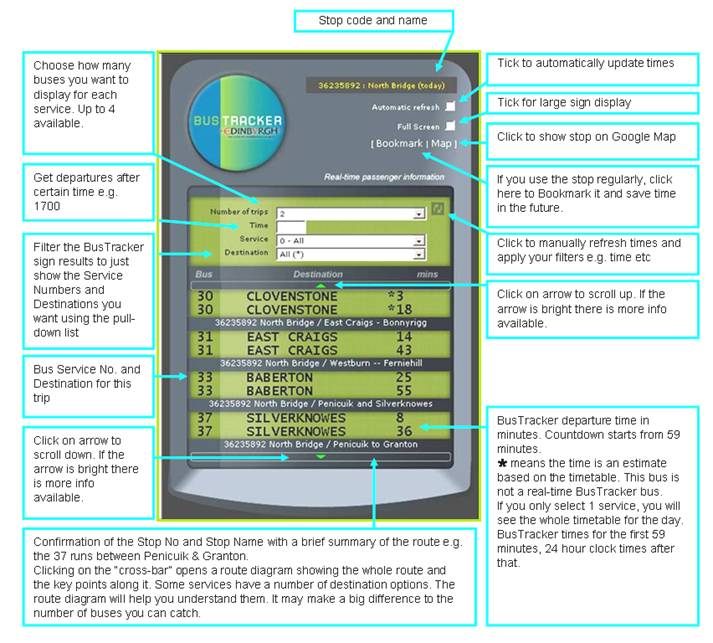
Back to
BusTracker Sign Explained
![]()

Getting the Bus Stop Code Number – from a bus stop.
Step 1. – find the
Lothian Buses timetable information at the bus stop.
Step 2. – look for a
“Route Tree” diagram similar to the one below.
Step 3. – the Stop Code for the bus stop will always be shown in a green box. Not all
stops show the Bus Stop Code at the moment but Lothian Buses are adding the
details when they change the timetable information. However, you can find all the Bus Stop Codes on the
BusTracker web site.
Step 4. – make a note
of the Bus Stop Code and the Stop Name. You can use it later to check
BusTracker times on the web site or on your mobile phone.
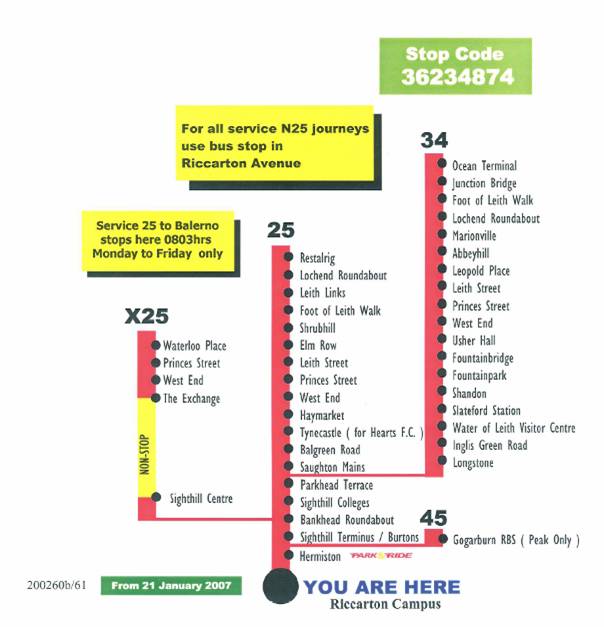
Back to Help Menu
Back to Search by Bus Stop Code
![]()
Finding a
Bus Stop Code on the BusTracker Web Site
Click a stop on the Google Map display. This opens
the Google bubble which tells you:
§ The Unique 8 digit stop number
§ The stop name
§ The other services that use the stop
Click on “get next departures” to open the
BusTracker sign and get next departures for this stop.
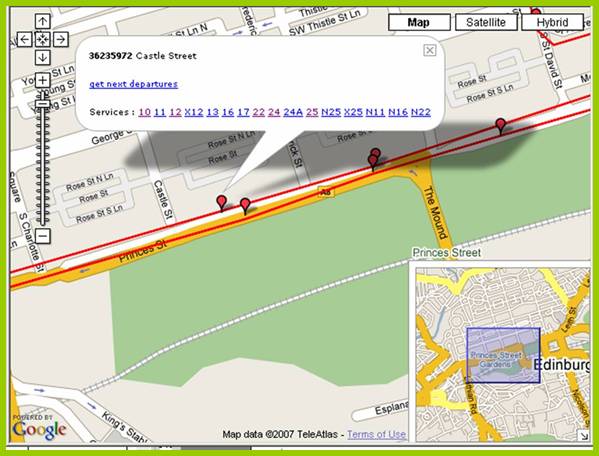
Opening a
Route Diagram – if you want to see the route
of one of the other bus services using the bus stop, just click on the service
number – the route diagram will open. Click here for an example of a Route Diagram.
Back to Help Menu (Back to Search by Bus
Stop Code
)Back to Search by Service Number (Back to Search by Street Name or Postcode)
![]()
BusTracker
Interactive Help Pages
To download
files, click on the links below.
§ BusTracker Signs Explained (2.8 Mb)
§ “Search by street name or
post code” Explained (2.5Mb)
§ “Search by bus service
number” Explained (2.3Mb)
§ “Search by bus stop code”
Explained (3.7Mb)
§ “Advanced Options / My
Sign” Explained (3 Mb)
![]()

The diagram shows part of a Route Diagram.
The diagram provides useful information about the
route including the names of local centres and places of interest.
Some of the place names may be “destinations”
appearing on the front of a bus.
The Diagrams can also give details of route
variations. See the Leith Links example
below.
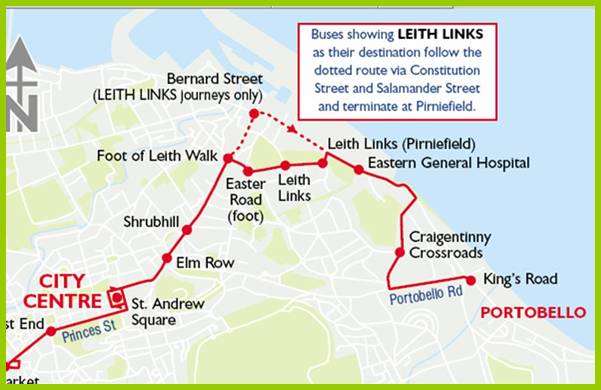
Back to Search by Service Number
Back to Search by Bus Stop Code
![]()
